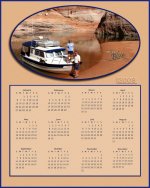You are using an out of date browser. It may not display this or other websites correctly.
You should upgrade or use an alternative browser.
You should upgrade or use an alternative browser.
Boat Calendars????
- Thread starter seahooked
- Start date
SEA3PO
New member
- Joined
- Nov 2, 2003
- Messages
- 1,835
- Reaction score
- 0
- C Dory Year
- 2003
- C Dory Model
- 22 Cruiser
- Hull Identification Number
- CDO22132D303
- Vessel Name
- SEA3PO
Why not make our own...C-Dory calender ? There are sure enough fine pictures in our albums..... Maybe the factory might even be interested in developing a calender ............sure would be good advertising.
Joel
SEA3PO
Joel
SEA3PO
JamesTXSD
Active member
- Joined
- Mar 1, 2005
- Messages
- 7,494
- Reaction score
- 2
- C Dory Year
- 2007
- C Dory Model
- 25 Cruiser
- Hull Identification Number
- TBA
- Vessel Name
- "Wild Blue" (sold 9/14)
SEA3PO":vlhf03bw said:Why not make our own...C-Dory calender ? There are sure enough fine pictures in our albums..... Maybe the factory might even be interested in developing a calender ............sure would be good advertising.
Joel
SEA3PO
We used to get this request frequently when we were in the studio. Even though there are plenty of places doing calendars from your photos (usually for around $25 for 12 images plus a cover), in order to do one so you can resell them, the print houses are going to have minimum orders (like around 5000 or so to get a decent price per). That's a hefty investment upfront with the idea that you'll be able to sell them... or for someone like C-Dory to plunk down the bucks.
Corsair (the trimaran sailboat company) considered this a few years ago, and contacted me for a price. Because we had one of their boats at the time, I really wanted to make it happen... even at my cost, they considered it too much as a promotional item (and I don't blame them). Small boat manufacturers generally don't have pockets that are that deep for "give aways."
At that time, they had about 2,000 boats that had been produced... ever. Figure at best, half would be interested in actually purchasing a calendar. Add another 1000 for "wanna-be" interest... and you still have thousands of left over calendars. :? Hard to make those numbers work out.
MOOSE
Member
- Joined
- Nov 7, 2003
- Messages
- 624
- Reaction score
- 1
- C Dory Year
- 2001
- C Dory Model
- 22 Cruiser
- Hull Identification Number
- CD022963D101
- Vessel Name
- MOOSE
At www.arraich.com I found templates to make my own using Photoshop Elements v. 5, which doesn't come with its own as some previous versions had. I put together a 2008 Lake Superior Calendar using twelve of our own photos. I had a blast doing it and sharing it with friends.
Al
Al
hardee
New member
- Joined
- Oct 30, 2006
- Messages
- 12,637
- Reaction score
- 2
- C Dory Year
- 2005
- C Dory Model
- 22 Cruiser
- Hull Identification Number
- Brat # 2202
- Vessel Name
- Sleepy-C
Jim & Joan,
Nice Calendar. Lake Powell? I Really enjoy your photos :thup :thup . Thanks for sharing. I too, would like to see a C-Dory calendar.
Happy New Year,
Harvey
SleepyC :moon
Nice Calendar. Lake Powell? I Really enjoy your photos :thup :thup . Thanks for sharing. I too, would like to see a C-Dory calendar.
Happy New Year,
Harvey
SleepyC :moon
Jeff and Julie
New member
- Joined
- Nov 26, 2004
- Messages
- 287
- Reaction score
- 0
- Vessel Name
- Atka
Costco is a great place to do these. I just use the online program.
Julie
Julie
Pat Anderson
New member
- Joined
- Nov 2, 2003
- Messages
- 8,562
- Reaction score
- 0
- C Dory Year
- 2005
- C Dory Model
- 25 Cruiser
- Vessel Name
- Daydream
So, Jim, why don't you walk us through creating the calendar in Photoshop 101? I have CS2 on the iMac, played around with it a bit after your intial post on PS 101, my son Barrett (who uses PS daily in his job) showed me a few things, but I really am a dunce with it...would love to be able to produce a "simple" card or calendar or something...
Pat Anderson
New member
- Joined
- Nov 2, 2003
- Messages
- 8,562
- Reaction score
- 0
- C Dory Year
- 2005
- C Dory Model
- 25 Cruiser
- Vessel Name
- Daydream
[Sorry, this got posted twice, no frickin' X for delete...where the heck is it, why is there an X for delete some times and not others?]
416rigby
New member
- Joined
- Mar 31, 2004
- Messages
- 1,208
- Reaction score
- 0
- C Dory Year
- 2001
- C Dory Model
- 22 Cruiser
- Hull Identification Number
- 3605656779
- Vessel Name
- Foggy Dew
I made a great calendar (18 month) of all our Kodiak memories before we moved down here. I just uploaded all my pics to the Walmart site and the finished product was top notch. I think it cost around 20 bucks for the 18 month one. I added captions and was able to move the pics around until I got the result I wanted. Very user friendly site. It arrived very quickly as well.
Donna
Donna
JamesTXSD
Active member
- Joined
- Mar 1, 2005
- Messages
- 7,494
- Reaction score
- 2
- C Dory Year
- 2007
- C Dory Model
- 25 Cruiser
- Hull Identification Number
- TBA
- Vessel Name
- "Wild Blue" (sold 9/14)
Pat Anderson":2r9pslbo said:So, Jim, why don't you walk us through creating the calendar in Photoshop 101? I have CS2 on the iMac, played around with it a bit after your intial post on PS 101, my son Barrett (who uses PS daily in his job) showed me a few things, but I really am a dunce with it...would love to be able to produce a "simple" card or calendar or something...
OK, here it is: Photoshop 102, creating a card or calendar
* Decide the size you want the project to be; in this case I wanted an 8.5x11" calendar. Open a new file, 8.5" wide, 11" high, 300 dpi. Select "All" (you will see a dotted line around the whole file). Go to Edit>Fill, and select Foreground Color (be sure you have the color of the background already in your foreground). You now have a solid color file. With a contrast color in the background selection, go to Edit>Stroke. Set the width for 20 pixels, choose the background color, and select Location: Inside. You now have a solid color with a contrasting stripe all around it. If you want to dress it up a bit, go to Filter>Texture, and pick a texture to use on the solid color (there are plenty to choose from).
* I got the dates from a template in iPhoto (a Mac program), but there are plenty of 12 month date set-ups available on-line; this way, you don't have to insert every date in every column. Copy and paste those onto another layer. This will likely be black numbers on a while background. Go to your "magic wand" tool and select the background of this layer, and use the same technique as above to make it any color you choose. Size this layer to fit the file; to to Edit>Transform>Scale and you can make it any height or width... leave room for your photo.
* Select the photo you want in the calendar. Size it to fit the space in your file. Again, select "All" and stroke it with the same color as the contrast (background color), width 15 (or whatever size pleases you). Copy and paste that file into your calendar file.
* You can add the year or title by using your text tool.
This is another project that takes longer to type than to do. All of the above can be done in just a very few minutes, and you have a custom calendar, ready to be printed on your home printer or taken to your local photofinisher for an enlargement. If your local photofinisher only makes 8x10, you should size the file to that instead of 8.5x11 from the beginning.
You can use this same technique to make greeting cards, just size appropriately... if you do a 3.5x8 file, you can put three cards on a sheet of 8x10 stock.
Now, if you don't want to go through all the steps, you can take your image to a photofinisher and they will likely have a template for a calendar; most of the on-line places have these available, as well. I prefer to make projects that color coordinate with my images - not something available from the local photofinisher. However you choose to make it, you can also laminate the calendar (Kinkos) and it will be waterproof on your boat!
Best wishes,
Jim
OK, Pat, I have now given several Photoshop lessons at NO CHARGE... I assume that we will be able to come to you for free legal advice, right? 8)
Pat Anderson
New member
- Joined
- Nov 2, 2003
- Messages
- 8,562
- Reaction score
- 0
- C Dory Year
- 2005
- C Dory Model
- 25 Cruiser
- Vessel Name
- Daydream
How about free beer? Oh, wait, David and I have already been providing that for five years...so, as you know, free legal advice is worth exactly what you pay for it!
JamesTXSD":2brevzem said:Best wishes,
Jim
OK, Pat, I have now given several Photoshop lessons at NO CHARGE... I assume that we will be able to come to you for free legal advice, right? 8)
JamesTXSD
Active member
- Joined
- Mar 1, 2005
- Messages
- 7,494
- Reaction score
- 2
- C Dory Year
- 2007
- C Dory Model
- 25 Cruiser
- Hull Identification Number
- TBA
- Vessel Name
- "Wild Blue" (sold 9/14)
Pat Anderson":1iqrt5aj said:How about free beer?
Free beer? Well, you did give me free MEAT on our visit to the Crab Palace!
And, to keep this on-topic, the date of that water transaction was July 25, 2007... which I know because of our calendar! 8)
Best wishes,
Jim
Pat Anderson
New member
- Joined
- Nov 2, 2003
- Messages
- 8,562
- Reaction score
- 0
- C Dory Year
- 2005
- C Dory Model
- 25 Cruiser
- Vessel Name
- Daydream
OK then! The MEAT, when you were expecting / dreading seafood at the Crab Palace (which is NOT a restaurant!) makes us even! And we surely did appreciate that fresh water in the Gulf Islands! And there is no charge whatsoever for the friendship - we truly are delighted with the time we were able to spend together with you and Joan!
Elements includes free calendar templates. Ver 6 is $62 at Amazon. http://www.amazon.com/exec/obidos/ASIN/ ... bouchon-20
Best price I have seen is $49 with no rebate.
m2cw
Best price I have seen is $49 with no rebate.
m2cw
RJD Wannabe
New member
- Joined
- Jun 16, 2007
- Messages
- 244
- Reaction score
- 0
Check here: http://www.apple.com/ilife/iphoto/printproducts.html
Easy to make calendars with many options for custom photos and stuff, Apple iLife
Easy to make calendars with many options for custom photos and stuff, Apple iLife
hardee
New member
- Joined
- Oct 30, 2006
- Messages
- 12,637
- Reaction score
- 2
- C Dory Year
- 2005
- C Dory Model
- 22 Cruiser
- Hull Identification Number
- Brat # 2202
- Vessel Name
- Sleepy-C
I have been doing my own calendars for 12 years now. I have been doing 3 actually. One is C-Dory, pix of and from my boat, One is Motorcycle, pix of my Shadow in different settings, and one of general interest, Sequim area. I have them printed at a local Speedy Print office and do multiples of each one. One pix per page, and a cover. Notations for each page, a basic 8x10 horizontal format.
I missed not having an official C-BRAT calendar for 2020 this year. Not sure how many others did, but I did. I am not technically adept enough to go through the hoops for LuLu, so I really appreciated Greg taking it over when Sam need to move on. I really wish there was someone who was up to doing the "official" calendar again.
I tried to talk Julie from NMI into it, and it could be a source for photos for them to have and use at the factory, but that didn't really come to fruition. So.... If anyone has the technical prowess and would like to give it a spin, this would be a good time to start thinking of it.
Harvey
SleepyC:moon

I missed not having an official C-BRAT calendar for 2020 this year. Not sure how many others did, but I did. I am not technically adept enough to go through the hoops for LuLu, so I really appreciated Greg taking it over when Sam need to move on. I really wish there was someone who was up to doing the "official" calendar again.
I tried to talk Julie from NMI into it, and it could be a source for photos for them to have and use at the factory, but that didn't really come to fruition. So.... If anyone has the technical prowess and would like to give it a spin, this would be a good time to start thinking of it.
Harvey
SleepyC:moon