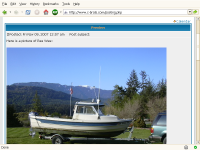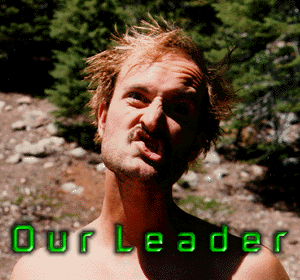I've been watching the various posts throughout the years, from helpful C-Brats trying to explain how to include pictures in posts. It's great that everyone has helped out in this area, but quite frankly, I cringe every time I see another set of instructions. Reason being...with a couple of simple nerd tips and a non-brain-dead browser, it is sooooo dang easy.
So, without further ado, here's the ultimate nerd method. Works on Windows, Linux and Mac.
Pre-Requisites
1. If you have yet to become enlightened, Get Firefox
2. Click here, and install the BBCodeXtra Extension. You'll need to restart your browser.
Note: This extension is a huge benefit, when using sites that utilize BBCode. We'll use one small part of it to demonstrate how easy including pictures in posts can be.
Procedure
1. Find a picture online, somewhere. Typically, it's an image in one of our albums, but it can be virtually any picture online. Hover your mouse, directly over the picture. Right-click, then select "Copy Image Location"
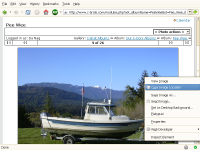
2. In the edit window of a new post, position your cursor where you want the picture to be located. Then once again, Right Click your mouse, and select "bbcodeXtra --> Clipboard --> Image"
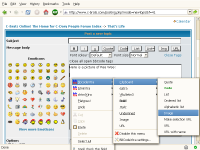
3. There is no step 3.
After doing the above, the proper BBCode will be in the edit window, and will look similar to the following. Finish editing, click Preview until you like the results, then post!
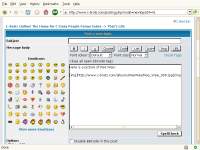
Final Result
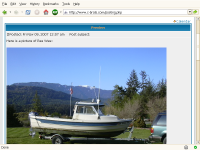
So, without further ado, here's the ultimate nerd method. Works on Windows, Linux and Mac.
Pre-Requisites
1. If you have yet to become enlightened, Get Firefox
2. Click here, and install the BBCodeXtra Extension. You'll need to restart your browser.
Note: This extension is a huge benefit, when using sites that utilize BBCode. We'll use one small part of it to demonstrate how easy including pictures in posts can be.
Procedure
1. Find a picture online, somewhere. Typically, it's an image in one of our albums, but it can be virtually any picture online. Hover your mouse, directly over the picture. Right-click, then select "Copy Image Location"
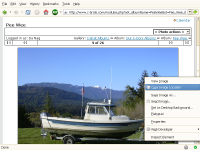
2. In the edit window of a new post, position your cursor where you want the picture to be located. Then once again, Right Click your mouse, and select "bbcodeXtra --> Clipboard --> Image"
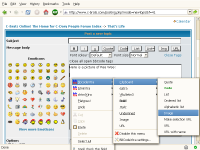
3. There is no step 3.
After doing the above, the proper BBCode will be in the edit window, and will look similar to the following. Finish editing, click Preview until you like the results, then post!
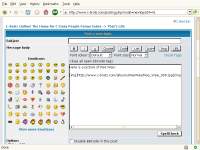
Final Result